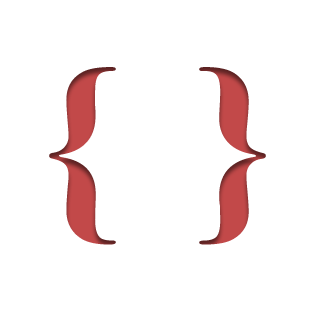# Usage
LaTeX.js has a command line interface (CLI), it can be embedded in a website using the provided webcomponent, or it can be used to directly obtain and possibly modify the generated HTML/DOM by accessing the low-level classes. Each of those use-cases is explained in the following subsections.
LaTeX.js can parse full LaTeX documents as well as documents without a preamble and only the text that comes
between \begin{document} and \end{document} in a full LaTeX document. In that latter case, the default
documentclass is used, which is article unless specified otherwise.
# CLI
For CLI usage, you will probably want to install LaTeX.js globally:
npm install -g latex.js
The CLI has the following options:
Usage: latex.js [options] [files...]
JavaScript LaTeX to HTML5 translator
Options:
-V, --version output the version number
-o, --output <file> specify output file, otherwise STDOUT will be used
-a, --assets [dir] copy CSS and fonts to the directory of the output file, unless dir is given (default: no assets are copied)
-u, --url <base URL> set the base URL to use for the assets (default: use relative URLs)
-b, --body don't include HTML boilerplate and CSS, only output the contents of body
-e, --entities encode HTML entities in the output instead of using UTF-8 characters
-p, --pretty beautify the html (this may add/remove spaces unintentionally)
-c, --class <class> set a default documentclass for documents without a preamble (default: article)
-m, --macros <file> load a JavaScript file with additional custom macros
-s, --stylesheet <url> specify an additional style sheet to use (can be repeated)
-n, --no-hyphenation don't insert soft hyphens (disables automatic hyphenation in the browser)
-l, --language <lang> set hyphenation language (default: en)
-h, --help output usage information
If no input files are given, STDIN is read.
# WebComponent
LaTeX.js can be used as a web component:
<!DOCTYPE html>
<html lang="en">
<head>
<meta charset="UTF-8">
<meta http-equiv="content-type" content="text/html; charset=UTF-8">
<meta http-equiv="content-language" content="en">
<meta name="viewport" content="width=device-width, initial-scale=1.0">
<script type="module">
import { LaTeXJSComponent } from "https://cdn.jsdelivr.net/npm/latex.js/dist/latex.mjs"
customElements.define("latex-js", LaTeXJSComponent)
</script>
<style>
latex-js {
display: inline-block;
width: 40%;
border: 1px solid red;
margin-right: 2em;
}
</style>
<title>LaTeX.js Web Component Test</title>
</head>
<body>
<h1>Compiling LaTeX</h1>
<latex-js baseURL="https://cdn.jsdelivr.net/npm/latex.js/dist/">
\documentclass{article}
\begin{document}
Hello World.
\end{document}
</latex-js>
<latex-js hyphenate="false">
Another.
</latex-js>
</body>
</html>
This, however, requires a browser with support for the shadow DOM.
Then you need to decide how to embed the <latex-js> element and style it accordingly with CSS; most importantly, set
the display: property. It is inline by default.
The <latex-js> element supports a few attributes to configure LaTeX.js:
baseURL: if you want the LaTeX.js component to use a different set of stylesheets than the ones delivered along with thelatex.component.js, then you need to set the base using this attribute.hyphenate: enable or disable hyphenation (default: enabled)
# Library
For library usage add it to your project:
npm install --save-prod latex.js
This is the low-level use-case which gives the greatest control over the translation process.
LaTeX.js is divided into a parser and a generator, so that in theory you could switch the generator to create e.g. plain text instead of HTML. Currently, only a HTML generator exists.
Import the parser and generator, then parse and translate to HTML:
import { parse, HtmlGenerator } from 'latex.js'
import { createHTMLWindow } from 'svgdom'
global.window = createHTMLWindow()
global.document = window.document
let latex = "Hi, this is a line of text."
let generator = new HtmlGenerator({ hyphenate: false })
let doc = parse(latex, { generator: generator }).htmlDocument()
console.log(doc.documentElement.outerHTML)Or using the CommonJS module syntax:
const { parse, HtmlGenerator } = require('latex.js')
const { createHTMLWindow } = require('svgdom')
global.window = createHTMLWindow()
global.document = window.document
let latex = "Hi, this is a line of text."
let generator = new HtmlGenerator({ hyphenate: false })
let doc = parse(latex, { generator: generator }).htmlDocument()
console.log(doc.documentElement.outerHTML)The HtmlGenerator takes several options, see the API section below.
# In the Browser
If you want to use the parser and the generator manually, you can either use your own build or use a link directly to the jsDelivr CDN:
<!DOCTYPE html>
<html lang="en">
<head>
<meta name="viewport" content="width=device-width, initial-scale=1.0">
<meta charset="UTF-8">
<meta http-equiv="content-type" content="text/html; charset=UTF-8">
<meta http-equiv="content-language" content="en">
<link rel="icon" href="data:;base64,iVBORw0KGgo=">
<!-- base can be used to keep asset paths relative to here -->
<base href="../../dist/">
<script src="latex.js"></script>
<!-- <script src="node_modules/latex.js/dist/latex.js"></script> -->
<!-- <script src="https://cdn.jsdelivr.net/npm/latex.js/dist/latex.js"></script> -->
<title>LaTeX.js Browser Test</title>
</head>
<body>
<h1>Compiling LaTeX</h1>
<script>
var text = "Hi, this is a line of text."
var generator = new latexjs.HtmlGenerator({ hyphenate: false })
generator = latexjs.parse(text, { generator: generator })
// document.head.appendChild(generator.stylesAndScripts("https://cdn.jsdelivr.net/npm/latex.js@0.12.4/dist/"))
document.head.appendChild(generator.stylesAndScripts(""))
document.body.appendChild(generator.domFragment())
</script>
</body>
</html>
Note that in this case the styles and scripts are not encapsulated, so they can clash with the text and style of the containing page.